A new feature has been added to Omnispection Mobile as of v1.109, that will allow users to easily import images and other documents into an Assignment. The primary method of capturing images for an Assignment is by using the device’s built-in camera. But, if the images are being captured using a separate device, like a drone or a smartphone, this feature will let you peruse the images on that device and selectively import them into an Assignment at the desired node locations.
To use this feature, edit an Assignment. In the lower-left corner, tap the menu button and tap “Attach Documents”. A panel will be shown which contains a list of the documents in the “My Pictures” folder. To import an image, tap the image you wish to import and make sure the desired Assignment node is highlighted (Item, Asset, etc). Tap “Attach Selected”. The image will be attached to the node and removed from the source folder.
To change the folder where images and documents are located, tap “Document Folder” and choose the folder.
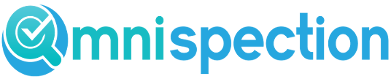
Leave A Comment