This tutorial covers the concept of “Conditional Compliance Items” in Omnispection.
A Conditional Compliance Item is one that is automatically added to a compliance plan only if a set of conditions if met. This is useful for injecting one or more compliance items into a plan which would normally not contain those items, but where inclusion may be warranted based on a set of changing conditions.
Case Study
Let’s present a case study for the use of “Conditional Compliance Items”. Imagine we have a Compliance Plan called “DROPS” which is used by a safety inspection company for inspecting oil rigs. The plan contains a number of different compliance items for the Derrick portion of the rig. These items are all performed, unconditionally, for the Derrick on every rig.
Let’s say that the inspection manager becomes aware of a problem concerning only a certain type of drill rig manufactured by a particular builder: Derricks on oil rigs manufactured by a builder called “Armada” which are placed on drill ships don’t have adequate securing points for the Pennant Line. As the drill ship rolls with the motion of the sea, the Pennant Line often swings wildly–hitting the structure and becoming tangled in moving parts.
The inspection manager doesn’t want to unnecessarily add yet another task to a long list of inspection tasks to account for this problem. He’d rather only endure the additional overhead of the inspection of the Pennant Line if, and only if, the rig is manufactured by “Armada” and mounted on a drill ship. This can be accomplished using Conditional Compliance Items.
This is setup in two steps:
Step 1
Define the Condition Set which governs whether a Compliance Item is conditionally added to a plan. To do this, go to Setup>Condition Sets, and click “Add New”. Here is a screen shot which shows the Condition Set I defined for this purpose:
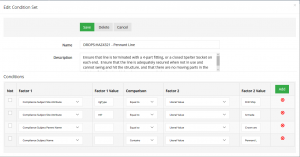
This set is based on 4 comparisons. First, the Site must contain an attribute called “rigType” with a setting of “Drill Ship”. Second, the Site must contain an attribute called “mfr” with a setting of “Armada”. Third, the Area containing the Asset must be called “Crown and Water Table”. Fourth, the Asset must contain the text “Pennant Line”. If all of these conditions are met, a Compliance Item governed by this Condition Set will be included in the Compliance Plan.
Step 2
Modify the Compliance Function to be governed by the Condition Set. To do this, go to Compliance>Compliance Functions and edit the Compliance Function. Locate the “Generation” section and choose the Condition Set. Save the Compliance Function. Here is a screen shot showing this:
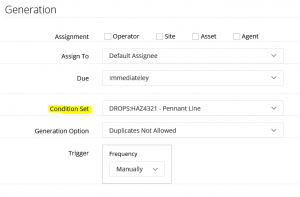
Practical Use
When performing an inspection using our DROPS Compliance Plan, the value of the Conditional Compliance Items can only be realized if the proper attributes are setup as soon as the rig is created. When the inspector adds a new rig (as a Site) in Omnispection Mobile, they should immediately edit the Site and set the properties and attributes. This is done by right-clicking the Site and choosing Edit. The screen shot below shows where I have switched to the Features tab and set the Manufacturer to “Armada” and the Rig Type to “Drill Ship“.
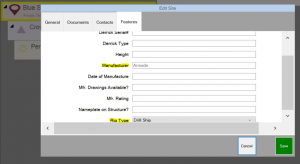
Now, when I add a Pennant Line Asset to the Crown and Water Table, all conditions of the Condition Set are met, and my additional Compliance Item is automatically included. (See Arrow in the screen shot below.)
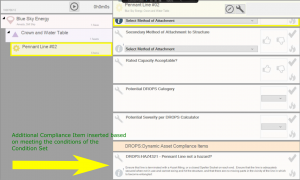
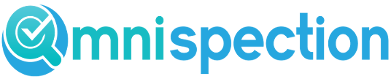
Leave A Comment